Though the notification means no harm and is actually there to help protect the system from malware attacks and ensure security over the network, encountering it over home networks seems to annoy many. Also, since the notification further promotes their VPN as a way to solve the problem, it further adds to the exasperation. In the following sections, we will tell you why the notification pops up and will walk you through the steps to disable the Unsafe Wi-Fi network notification in Windows 11.
Why do I see the unsafe Wi-Fi network notification from BitDefender in Windows 11?
When BitDefender identifies a network with weak security, you will receive an Unsafe Wi-Fi network notification. Now, the question is which networks fall into the category and why is your network found to be unsafe? Generally, it’s the password that’s the culprit. BitDefender categories passwords with both upper and lower case letters, and numbers as a strong password. This basically means that Hello1 is a safe password while alskdjfhg is not. Though it doesn’t make much sense, that’s how it works. So, you have two options to disable the unsafe Wi-Fi network notifications. Either choose a password that matches the requirements of BitDefender or follow the steps listed below without the need to change your password.
How can I disable the unsafe Wi-Fi network notification in Windows 11?
That’s it! The unsafe Wi-Fi network notification has now been disabled and you wouldn’t be receiving any from BitDefender from now on.
How can I set my Wi-Fi as Home/Office network in BitDefender?
The connected Wi-Fi will now be configured as the Home/Office network. Changing the Wi-Fi type is also known to disable the Unsafe Wi-Fi network notifications in Windows. So, if the method listed in the previous section didn’t work, this one certainly would. That’s all there is to disabling the Unsafe Wi-Fi network notification from BitDefender in Windows 11. Once done, you will no longer be receiving a notification for networks with passwords that don’t adhere to BitDefender’s requirements. In case your Wi-Fi uses an older security standard, learn how you can change it. Though the article is for Windows 10, it works perfectly well on the latest iteration as well. Tell us your experience of BitDefender in the comments section below.
SPONSORED
Name *
Email *
Commenting as . Not you?
Save information for future comments
Comment
Δ

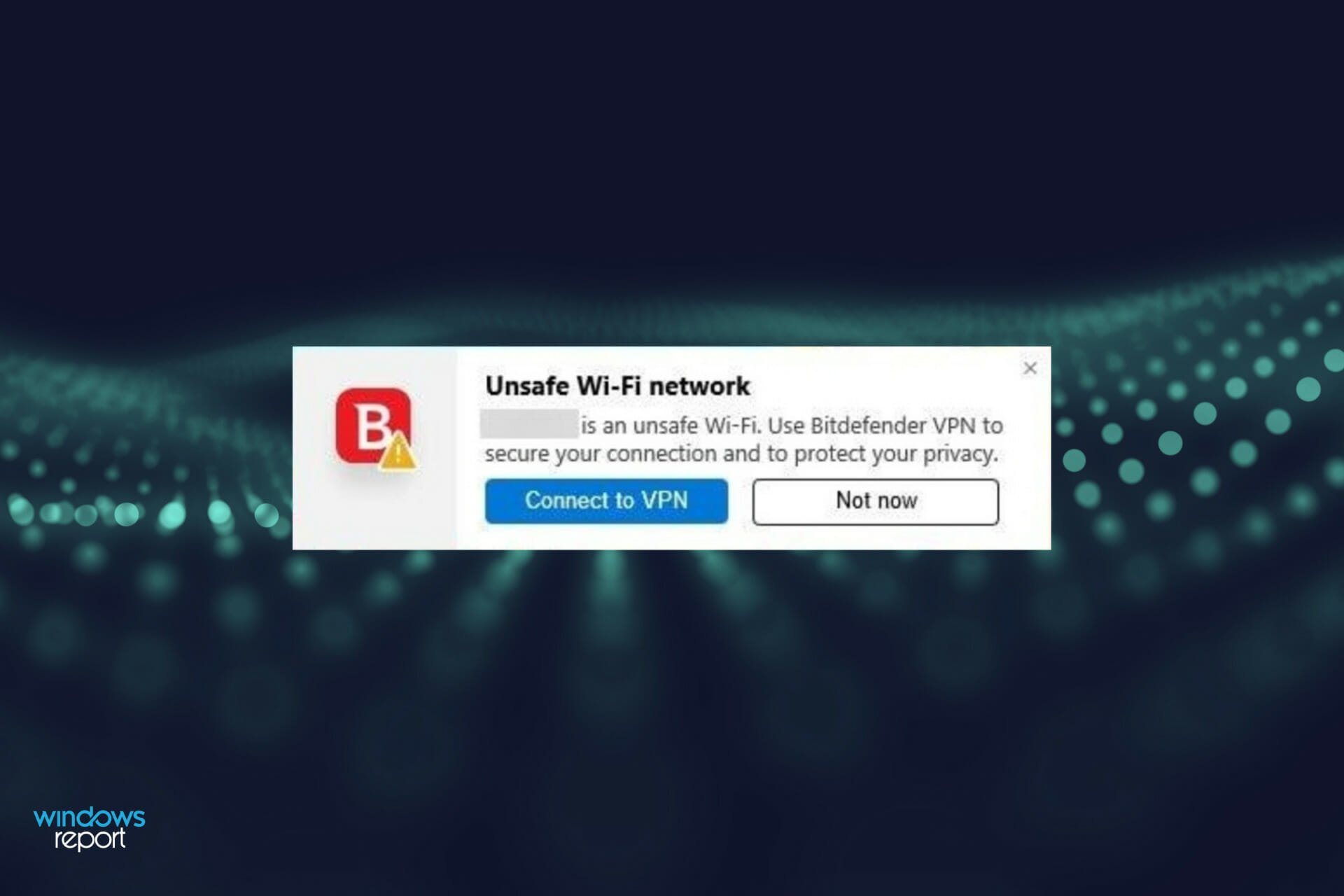
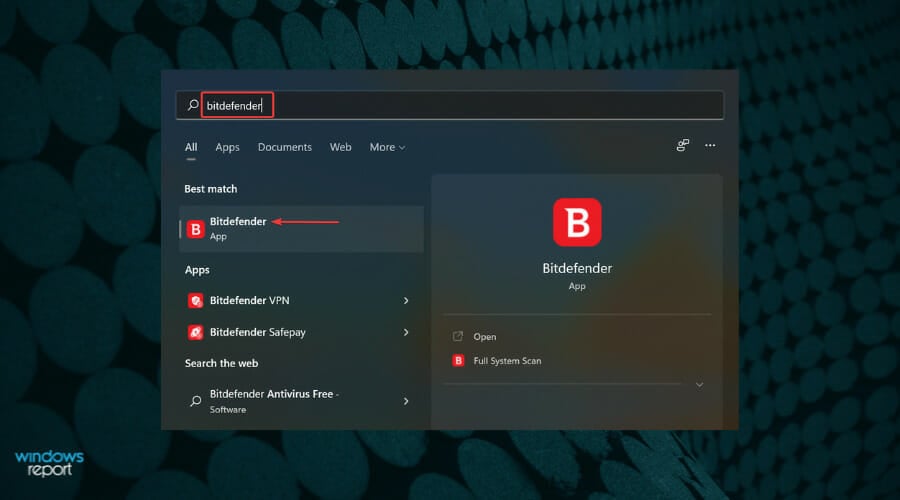
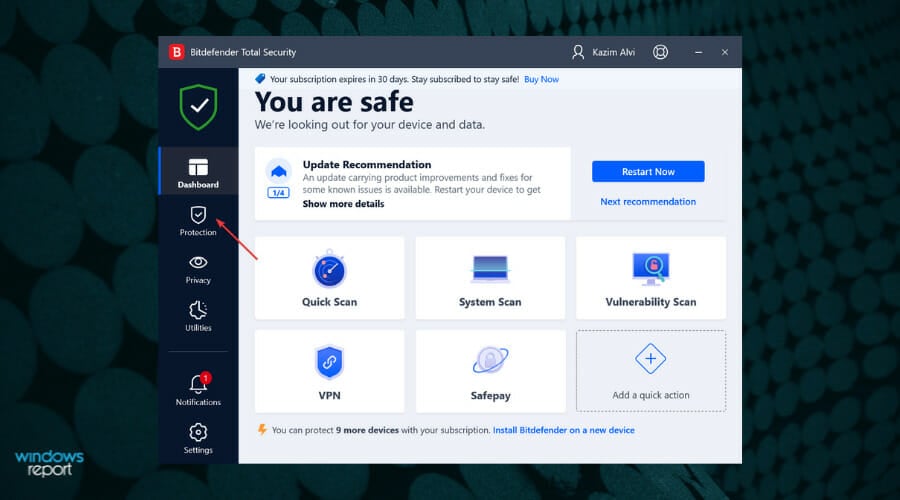
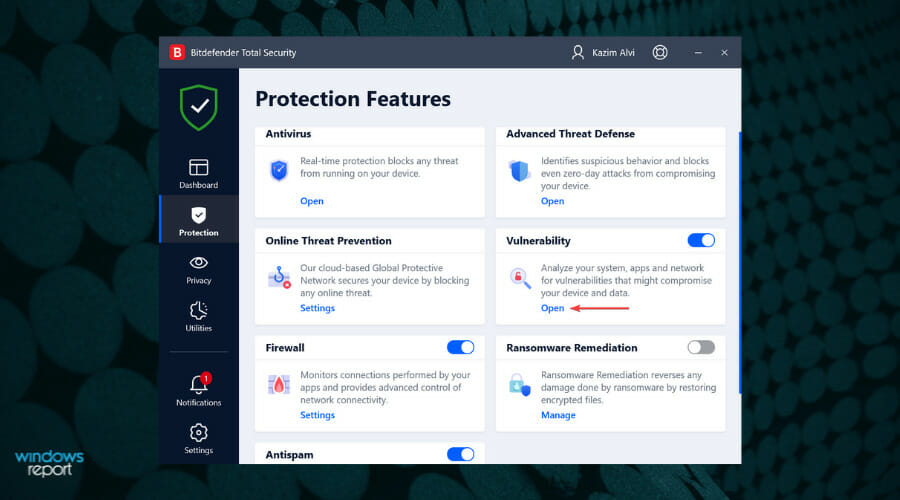
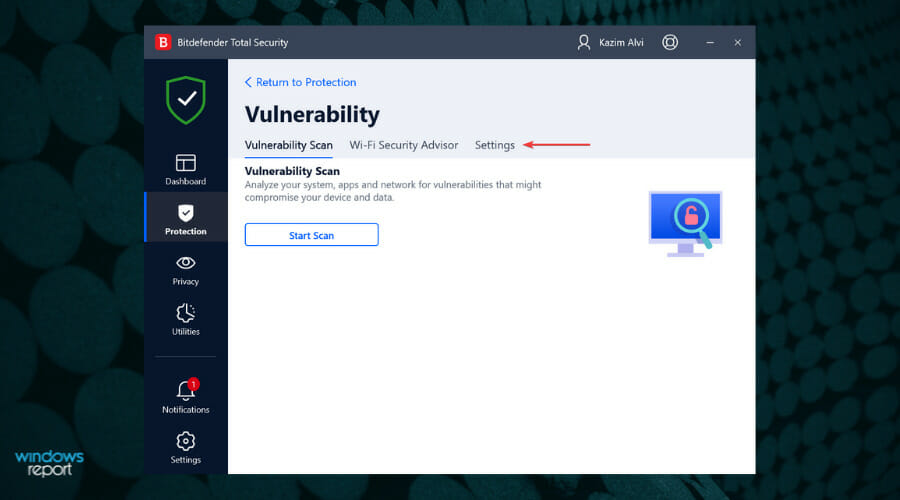
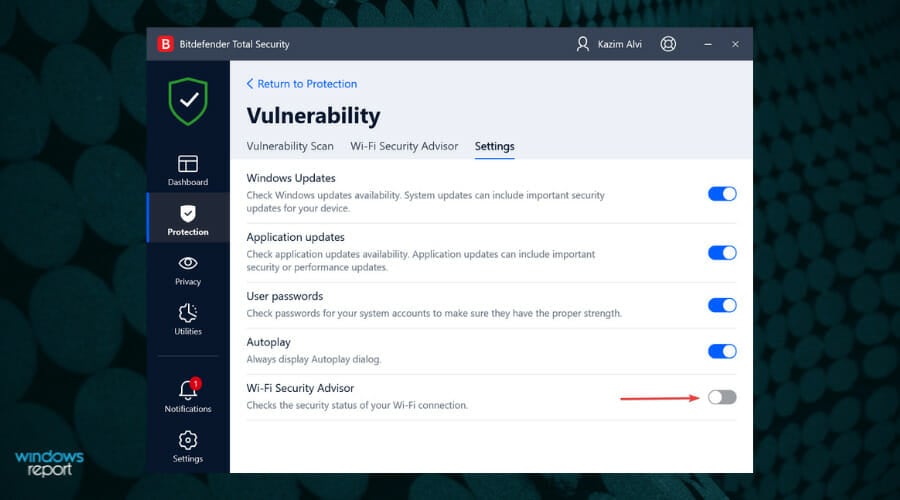
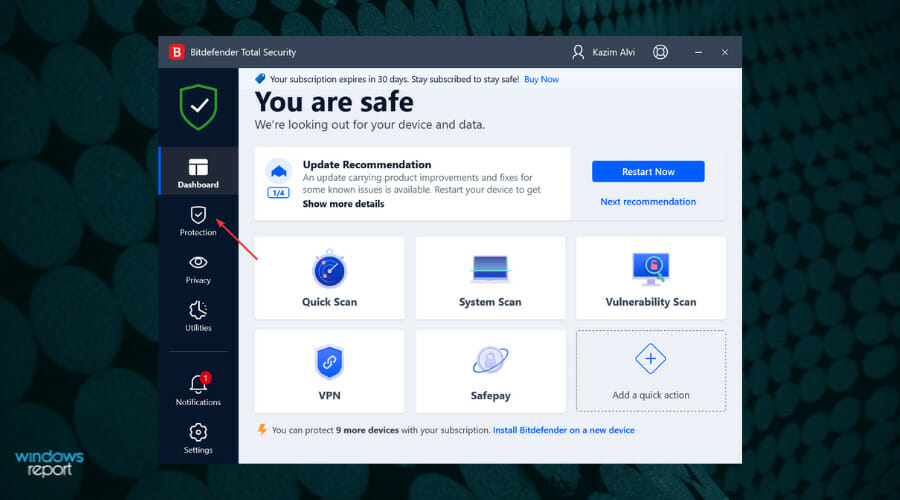
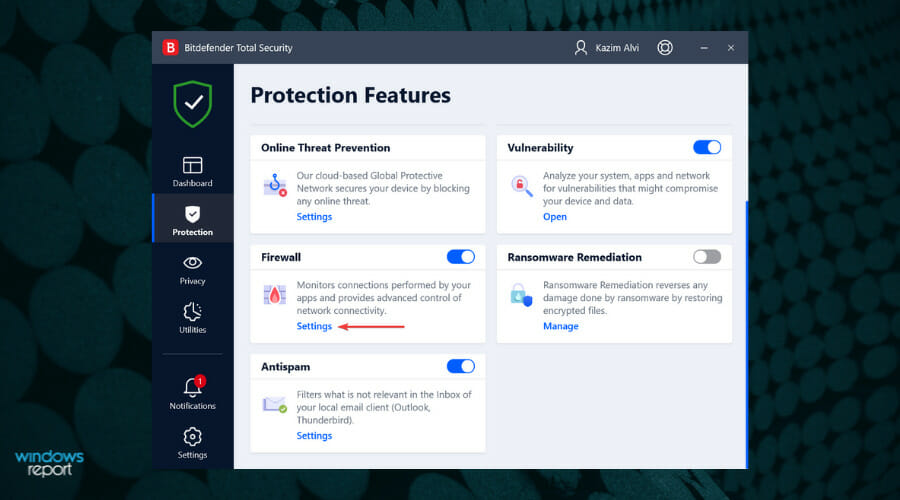
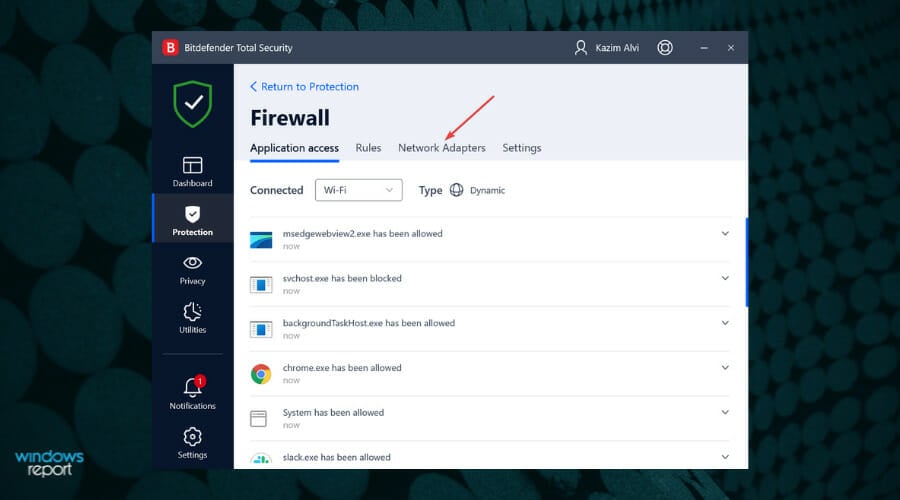
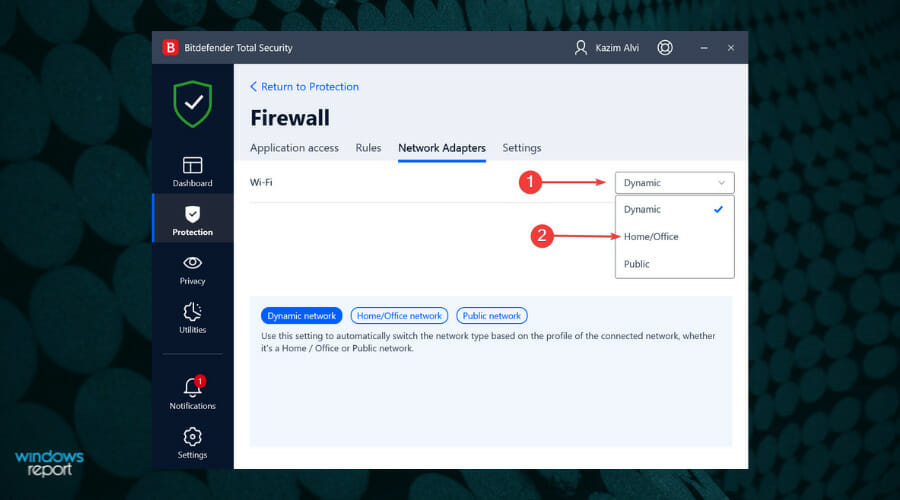
![]()